We hope you've been having plenty of fun so far in Blue 2.0, but with this module in particular there is no excuse not to enjoy yourself! This time, it's all about you. Explore sites and applications of interest to you. And just a reminder: we have headphones, microphones, and a still and video digital camera at Young Library Circulation. Have fun, Blue crew!
Activities:
All are optional, or you can seek out your own. You need to explore at least two applications but the only requirement for the week is that you blog about your activities! Note: Some of these applications require admin access to your computer before you can install. It may be easier to try those from a home computer. If you do want to load one of those apps at work, contact LIB-TS@LSV.UKY.EDU for temporary admin rights. The fine print from IT:
Note that we take no responsibility and offer no support for software you install. If problems result (or occur independently) the best we can do is ghost your computer clean so it's back the way you got it. Be sure to keep current backups of files you keep on your local hard drive.
1.  Get creative with an online image generator. Upload your favorite photo and play with goofy effects. Some examples are listed below, or just do a Google search to find others. If you create a cool image, post it to your blog and include a link back to the editor you used!
Get creative with an online image generator. Upload your favorite photo and play with goofy effects. Some examples are listed below, or just do a Google search to find others. If you create a cool image, post it to your blog and include a link back to the editor you used!
- Photo Spread Effect Generator
- Letter James
- ImageGenerator.net (collection of sites)
- Free online image editor
- Concert ticket generator
- Warning label generator (download option only works with IE)
RESOURCES
Review of online image editors (includes links to several)
Another one, with more links- Pageflakes (http://www.pageflakes.com/). “Pageflakes is your personalized start page with news readers, RSS feeds and various other features.” Dublin City Libraries even used Pageflakes to create their library website! http://www.pageflakes.com/dublincitypubliclibraries/.
RESOURCE: CNET video demo - iGoogle (http://www.google.com/ig). iGoogle is another personal portal. You can customize your iGoogle page with weather, RSS feeds, email, and much more! A list of all the gadgets you can add is here.
3. Make your own search engine!  Give Google a run for it's money and make your own search engine. Rollyo is a yahoo based search engine that allows users to create a search engine that only searches certain websites. After you create your search engine, Rollyo will generate html code so you can post it on a website, blog or wiki.
Give Google a run for it's money and make your own search engine. Rollyo is a yahoo based search engine that allows users to create a search engine that only searches certain websites. After you create your search engine, Rollyo will generate html code so you can post it on a website, blog or wiki.
- Go to the Rollyo website.
- Create a profile by entering a username, password and e-mail address
- Enter up to 25 websites to limit your search to.
- If you want to add your searchbox to your blog or a website, visit the Rollyo Create a Searchbox page and it will churn out the code for you.
Examples of Rollyo search engines:
- Search other Learning 2.o programs
- Search Library Organizations
- Search for Library Humor
- Search for Library Cats
4. Encore (http://ukty-mt.iii.com/iii/encore/app). Check out the UK Libraries’  new catalog! What are the web 2.0 features? What do you like / not like about it? What will patrons think?
new catalog! What are the web 2.0 features? What do you like / not like about it? What will patrons think?
5.Web 2.0 Award Winners (http://www.seomoz.org/web2.0/). Ok, we have a lot of options for you to choose from in this module. But, hey, you may not really like any of 'em! That's OK. If you want to find your own Web 2.0 application, take a look at this site for some other choices. Choose any site on the list and give it a try! Just be sure to blog about it.
6. Seond Life (http://secondlife.com/). A 3-D virtual world application that is being used by Libraries and educators around the world. This activity may take more than the 3-hour estimate for all of Play Week. It can take a while to become comfortable with the application and there is a whole virtual world to explore!
RESOURCES
Download the software (requires admin rights to your computer!) and create your account at http://secondlife.com/.
Note about installation on UK Libraries machines:
The SL cache can make your roaming profile huge. Please re-direct the
cache after you install thhe software:
Preliminary step:
Launch the Second Life client. Before logging in, click on
Open My Computer
Pull down Tools>Folder Options
Select the View tab
Select the Show Hidden Files radio button
Okay your way out
Preferences. Choose the Network tab. Click on the Clear Cache
button. Click on the Set button and change the cache location to this path
(you will need to make a new folder there): c:\Documents and
Settings\yourusername\Local Settings\Application Data\SL Cache
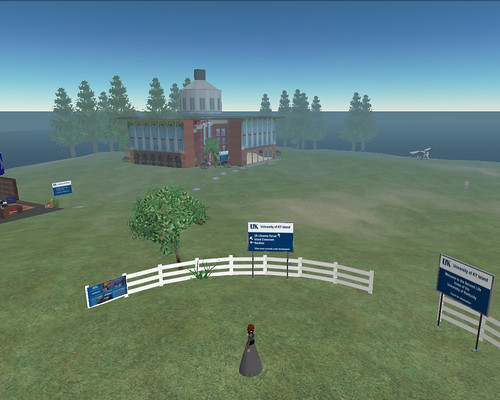 Explore educational uses of Second Life at the Second Life Education Wiki.
Explore educational uses of Second Life at the Second Life Education Wiki.Read about the Second Life Library Project and explore their home base in SL, Info Island (This is an SLURL, which will launch the Second Life application and take you to Info Island. Info Island is a great place for SL "newbies" to visit.)
Find out about UK's island!
See some additional resources Beth posted from a workshop.
7. Investigate open source software with SourceForge (http://sourceforge.net/). “The world's largest development and download repository of Open Source code and applications.” Download something and play with it!
RESOURCE: Wikipedia article
8. Mozilla Firefox.
Almost everything we’ve covered in Blue 2.0 are web-based applications. And how do we access the web? Through a web browser. Internet Explorer is the web browser that comes with most computers and is part of our Microsoft Office package here at UK. You do have other options – options that will enhance your web experience and may make all of your Internet based time more pleasant.
One of the most prevalent alternative web browsers is Mozilla Firefox. Firefox is an open source browser, which means that thousands of people volunteer time and energy developing it and creating additions to it. These additions are called “addons” or “extentions”, depending on who you talk to. The full list of extentions can be found here.
Activity: Play with the Mozilla Firefox browser and try out at least 5 addons
- Go to the Mozilla website and down load the Firefox browser. (NOTE: requires admin access to your computer.) http://www.mozilla.com/en-US/
- After that is downloaded, go to the addon site and download 5 addons to Mozilla to personalize your experience. https://addons.mozilla.org/en-US/firefox//
Not sure what to download? Here are some ideas:
- Firefox's Recommended Addons Link
- iLibrarian's 40 Useful Firefox addons for Librarians. Part one. Part two.
- Computer World's 20 Must Have Firefox Addons. Link
- Quick Online Tips 50 Best Firefox Addons for Power Surfing Link
9. Microblogging.
You know, sometimes you don't really have enough to say for a entire blog post. Sometimes you can update your followers in 140 characters (including spaces!) or less. This is called microblogging.
Activity: Try microblogging service Twitter and add a another twitter-er to follow.
- Go to the Twitter website
- Create a profile. All you need is a user name, password and e-mail address.
- Find at least one other twitter-er to follow. It will form an RSS like feed in your Twitter page.
- Other librarians (Sarah Glassmeyer, Jessamyn West, The Librarian Avenger)
- Libraries (Dublin City, Houston Library, NEIU)
- Presidential Candidates (Hillary Clinton, Barack Obama, Ron Paul)
- News Organizations (CNN, BBC News)
- Fun sites (I Can Haz Cheesebuger, Craft Magazine, A Word a Day)
10. Chat Aggregators - Try meebo!
Okay, now you've tried chatting on AOL. However, a lot of you already had accounts on other chat services like google or yahoo. How can you chat with your old buddies and your new AOL buddies too? Chat aggregators, that's how. Also called "multiprotocol instant messaging applications", chat aggregators allow users to chat with people on other chat platforms.
Activity: Try meebo
- Go to the meebo website (meebo.com)
- Create a user/name password and enter in all of your instant messaging account information.
- See if you can chat with someone on another IM client with meebo.
Note: If you're doing the Firefox activity, you can download a Meebo Addon! Also, if you're doing the Advanced Blogger activity, you can add create a Meebo Widget. This allows people to chat with you via Meebo even if they have no IM account at all. Check out UK Law Library Blog to see an example of this.
11. Advanced Blogging.
During week one you created a basic blog. Here's a chance to jazz up your blog with some additions.
Activity: Bling your blog
- If you're using blogger, click on the "Layout" link on the dashboard for your blog. Then click "page elements."
- By clicking "add a page element", you will have a list of elements you can add, such as a picture slideshow, a link list (perhaps you could create a blogroll of some of the Blue 2.0 blogs!), and RSS feeds.
- There is also the "HTML/Java Script" option. This is for adding "widgets". Many sites will have a link that says something like "add as a widget to your blog." (Another option is to get a list of widgets here.) It will then provide you with some code that you cut and paste into the box that appears when you click the "HTML/Java Script" link. After you cut/paste the script, click "save changes" and then you can drag the box anywhere you want on your blog.
- You can add as many "HTML/ Java Script" boxes as you want. One that doesn't appear on the list linked above is "Sitemeter". This free service will allow you to see how many people visit your blog, where they are (both geographic location and domain name), and how they got there.
- Blogger has also made it easy to change the look of your blog.
- You can change the color of the basic provided templates by clicking on "fonts and colors" under the "layout" tab/link. You can change colors either by clicking on one of the colors provided, or by entering a "hex color code". A list of those can be found here.
- If you're feeling really adventurous, you can change your blog template to one that's not an official "blogger" provided one. A list of template resources can be found here. Most of these require a simple cut/paste of provided code. You'll click on "edit HTML". This will show you the code that provides the look of your blog. Blogger will give you the option of saving your current blog. Do that. Then you'll erase your current template and paste in one of your choosing. NOTE: You shouldn't lose any blog content (the posts you've written) when you switch templates. However, you'll lose any extras you've added such as widgets or blog rolls.
12. Advanced Wikis - Wikipedia.
Now that you know the basics of wiki creation, why not give the 800 pound gorilla of wikis a try? Maybe you can bring some library organization and know how to the table!
Activity: edit wikipedia
- Go to the wikipedia main page
- On the top right hand side, there is a link that says "login/create an account." Click that.
- Create an account by entering a username and password. After that, you're good to go to make edits. Scary, huh?
A little hestitant to make edits? Check out the following pages first:
- Introduction to Wikipedia
- Where to get help/ask questions about edits
- The Sandbox - to test out your wiki skills before you "go live"
Wikipedia has 1000s of pages on 1000s of topics. Try editing one or create your own page. Here's some that you may have some information to offer about. Don't see your library listed? Create a page for it!
- The University of Kentucky
- The William T. Young Library
- The Margaret I. King Library
- The Lucille Caudill Little Library (has no content - fill 'er up!)
13. Clone yourself.
Okay, Web 2.o isn't advanced enough to clone yourself. However, not all of us are blessed with the photogenic gene. (At least that's what I tell myself so I can sleep at night!) Alternatively, not everyone feels comfortable with posting actual pictures of yourself on the Internet. What's the solution? Create an avatar!
Activity: Explore an avatar creator
Each avatar creator site is going to be a little different, so specific instructions will vary.
- Choose an avatar maker. A list appears at the end of this section, but if you find another one you like, feel free to choose that.
- Create an avatar.
- Either post it on your blog or upload it to your blog profile.
Avatar Creation Sites:
14.Promote your Blog - Try Technorati!
Blogging can be as social of an activity as you want. You can just blog for yourself, you can only allow a certain select group of people read your blog, or can keep your blog open to the entire world and hope that as many people as possible read your blog. One way to get more traffic is to link to other bloggers (who may then choose to link to you) and sign up for Technorati.
Technorati is a blog indexing service that measures the linking between blogs. The more times a blog is linked to, the more "importance" it is given. It also measures when blogs link to an item like a news story on the web. Technorati then lists the blogs that link to this story.
Activity: Try Technorati
- Go to the Technorati homepage
- On the top right/central part of the page in the green (above "technology") there is a link to "sign up." Click that and a window will pop up. Enter a username, email address, and password and this will create your account.
- Click on "blogger central", which appears on the right hand side of the page, under the search box.
- In the middle of the right hand column, there is a link to "claim your blog." Enter the URL of your blog.
- You'll be given the opportunity to choose three different methods of claiming your blog - open ID, quick, or post claim. Choose whichever one you feel most comfortable with.
- You'll then be given the opportunity to fill in a little more information about your blog.
- You can also check your blog settings to make sure that Technorati is getting "pinged" every time you update your blog. Instructions on how to do this for the different blog hosts (including blogger) appear here.
15. Share Presentations with Slideshare
Looking for some ideas on how to craft a class presentation? Or did you come up with an awesome presentation that you want to share with the world? Well, then, you need to check out Slideshare.
Slideshare is commonly referred to as the "YouTube of Powerpoint." It allows people to upload and download presentations in a variety of presentation formats. (ppt, pps, odp, pdf, keynote, and the presentation software on Google docs) There is also a social aspect of it - registered users can have a "contact list" and form groups, such as this one for people interested Library 2.0.
Activity: Try Slideshare
- Go to the Slideshare website (http://www.slideshare.net/)
- On the top right/center of the screen (next to the search box), there is a link to signup. Click that and provide a username, password and e-mail address. (This actually isn't necessary to explore the site or upload presentations, but you'll get the full use of the site with a profile.)
- Check out some of the presentations that have been uploaded. You can enter a term of interest in the search box, click on one of the terms that appear in the tag cloud, find a group that interests you and see what its members have, or maybe even see a conference that you didn't get to go to.
- Try to upload a presentation! Take one you already have or just create a quick one with 2 or three slides. Click "upload", which appears in the bar under the "Slideshare" symbol. Click the "browse and select files" button to choose your presentation and upload it.
Some Slideshare examples:
- Meredith Farkas' profile
- Libarians Slideshare group
- Slides tagged "web 2.0"
- Future of Learning in a Networked World Conference
Estimated Completion Time: 3 hour+ It really depends on which applications you choose to play with.
Help:
Blue 2.0 is about helping each other! IM a co-participant or post a question to the “Need Help?” blog post if you need (you guessed it) help. We don't have a particular workgroup member as primary contact for this whole module, but here's a list of the applications we feel particularly comfortable with:
- Beth: Second Life, online image editors, Encore, SourceForge
- Sarah: Meebo, MicroBlogging, Mozilla, Advanced blogging, Rollyo, Wikipedia, Avatars, slideshare, technorati
- Jen: iGoogle, Second Life, Meebo, microblogging
- Stacey: I'm willing to help with any of these things. Have fun!
Or feel free to contact any workgroup member if you’re really stuck!

6 comments:
I've been busy "playing" this week! You can read about my adventures on my blog:
http://visitcoolplaces.blogspot.com/
Well, I finally started blogging about my experiences here during this "play" segment of Blue 2.0.
Play Week
-Amanda Williams
Fun with photos and "you ... but not really" (avatars) are my posts this week. It has been a fun week. I plan to use several of the other applications, too! -Patsy
http://technology180.wordpress.com/
Just finally finished things for Play Week, only one day late. I have two postings on my blog about the various activites I completed. Check it out here:
Blue 2.0 posts
Finished play week as I am currently catching up. Hard to choose which features I wanted to use. Ultimately selected image based exercises. You can link to my blog here
Post a Comment